| Main Page | Overview | Introduction | Editions | Reviews | Changes | Help | FAQ | Guides | Contact | EULA | Privacy |
Import Accounts
The Import Accounts screen can be used to import a chart of accounts from a tabular CSV file.
A tabular CSV file is a CSV file that is formatted as a single table of rows and columns.
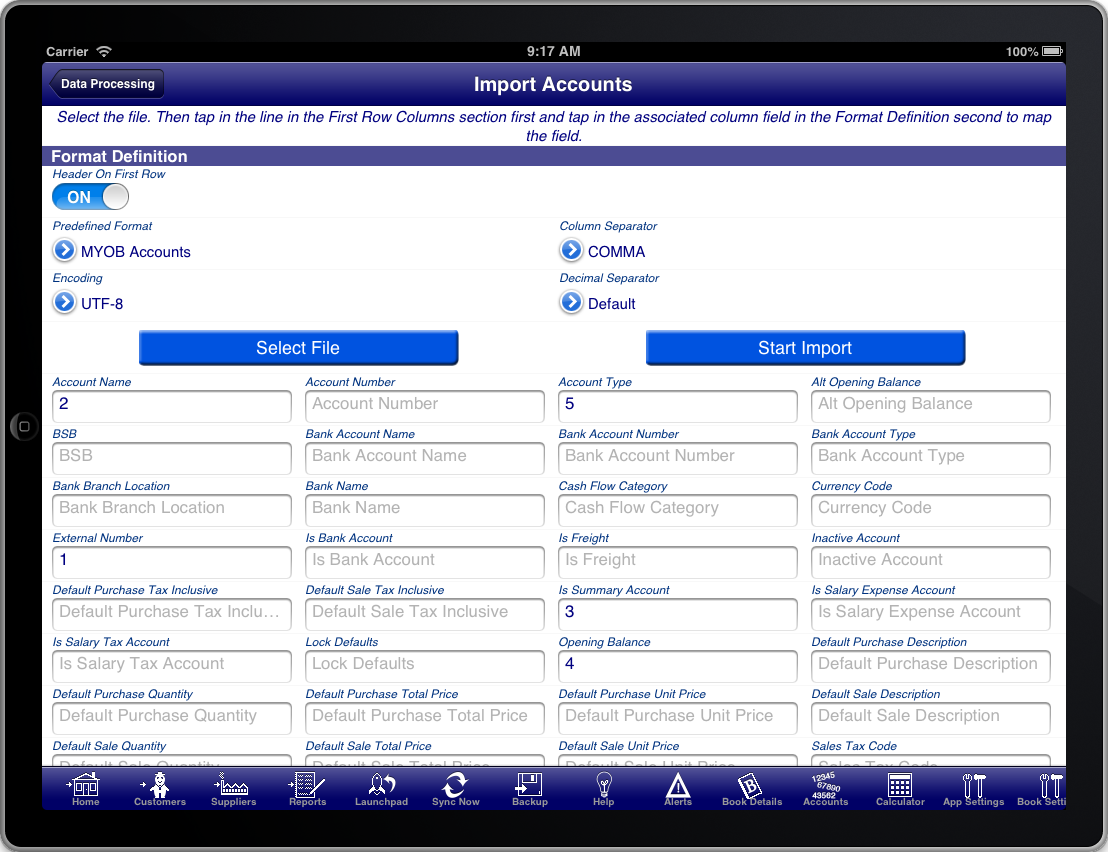
Screen: Import Accounts Screen
To import the chart of accounts do the following:
- Press the "Select File" button to select the relevant CSV file to import.
- Select the "Predefined Format" that you have previously saved, or map the fields and then save the mapped fields as a predefined format.
- Press the "Start Import" button to import the records into the Bookkeeping Pro program.
To map fields do the following:
First ensure that you have selected the file to import.
- Set the "Header On First Row" switch on if the first row of the CSV file contains the column names
- Set the "Column Separator" appropriately for the particular CSV file. The default is COMMA, however you can also use SEMI-COLON or TAB
- Set the "Encoding". The default is UTF-8 which is the recommended file encoding. The only other supported encoding is ASCII.
- Set the "Decimal Separator" to define whether decimal numbers in the file are expressed using a period (.) or a comma (,)
- Scroll down and tap on a row in the "First Row Columns" section, then tap in the field that the column maps to.
- When you are finished mapping the fields that you want to import press the "Predefined Format" button and select "Save current format"
- Enter a name for the mapping you just completed so that you can use it again in the future without having to map the fields again
If you want to concatenate multiple columns then map then successively to the same field in the "Format Definition" section.
The labels on the fields in the "Format Definition" section are the same labels you will see on the Account Screen in Bookkeeping Pro.
The "External Number" field is mandatory and is the key used to determine whether the account already exists in Bookkeeping Pro and should be updated or whether a new account should be created. If an account already exists in Bookkeeping Pro with the same external number then the account will be updated, otherwise a new account will be created.
Some fields do not take literal values but rather are mapped values that have meaning. These fields are:
| Field | Valid Values |
|---|---|
| Account Type | Asset, Liability, Equity, Revenue, Expense. Additionally some MYOB specific values are recognised. These are: Bank, Other Asset, Accounts Receivable, Other Liability, Accounts Payable, Income, Cost of Sales, Other Income, Other Expense |
| Sales Tax Code | This must be the Tax Code value from an existing sales tax code in Bookkeeping Pro |
| Cash Flow Category | O = Operating , I = Investing , F = Financing , C = Cash. Only the first letter is used to determine the type |
| Currency Code | This must be the Currency Code value from an existing currency code in Bookkeeping Pro |
| Use On Sales | Y = Yes , N = No. Only the first letter is used to determine the value |
| Use On Purchases | Y = Yes , N = No. Only the first letter is used to determine the value |
| Is Salary Expense Account | Y = Yes , N = No. |
| Is Salary Tax Account | Y = Yes , N = No. |
| Is Bank Account | Y = Yes , N = No. |
| Inactive Account | Y = Yes , N = No. |
| Is Freight | Y = Yes , N = No. |
| Is Summary Account | Y = Yes , N = No. Additionally the MYOB value of H = Yes is also recognised. |
| Reporting Level | Only the values 0 or 1 are acceptable. |
| Bank Account Type | The first two letters of: Cash, Cheque, Credit Card, Line of Credit, Loan, Mortgage, Other, Overdraft, Savings, Term Deposit |
| Lock Defaults | Y = Yes , N = No. |
| Default Sale Tax Inclusive | Y = Yes , N = No. |
| Default Purchase Tax Inclusive | Y = Yes , N = No. |