| Main Page | Overview | Introduction | Editions | Reviews | Changes | Help | FAQ | Guides | Contact | EULA | Privacy |
Import Products, Services, Inventory
The Import Products, Services, Inventory screen can be used to import inventory records from a tabular CSV file.
A tabular CSV file is a CSV file that is formatted as a single table of rows and columns.
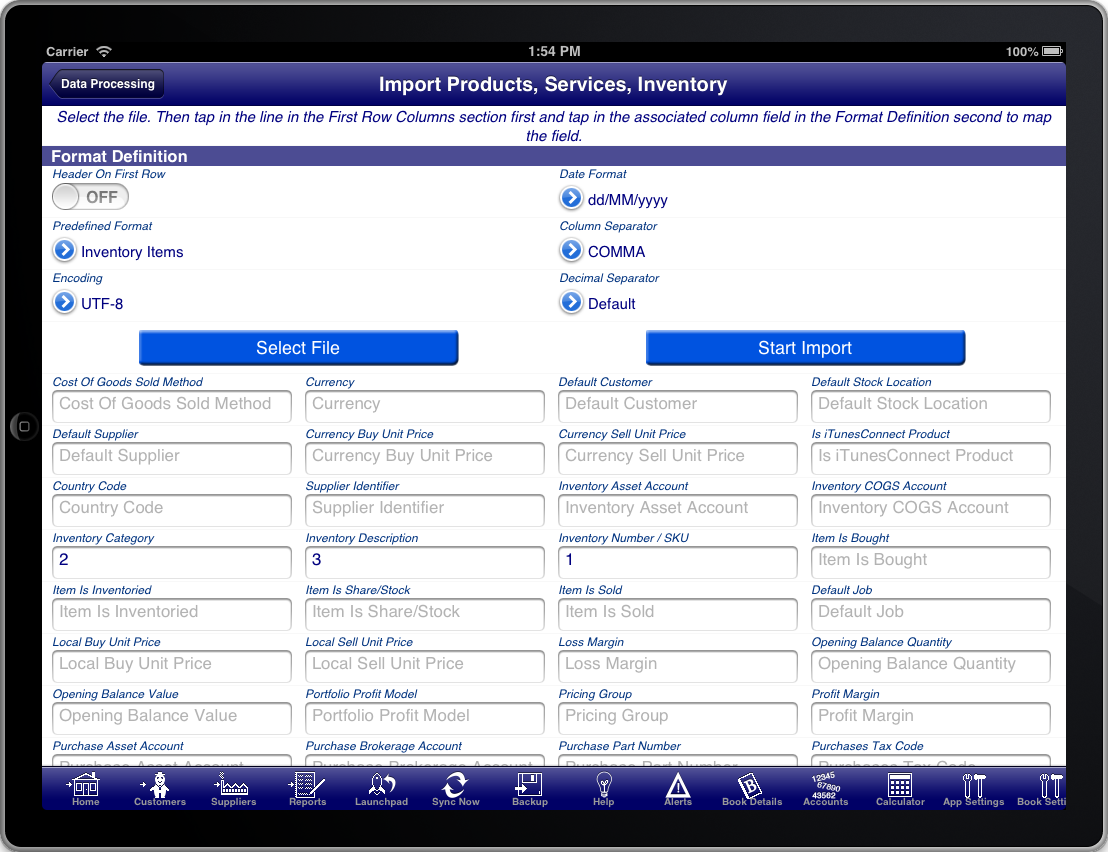
Screen: Import Suppliers Screen
To import the Suppliers do the following:
- Press the "Select File" button to select the relevant CSV file to import.
- Select the "Predefined Format" that you have previously saved, or map the fields and then save the mapped fields as a predefined format.
- Press the "Start Import" button to import the records into the Bookkeeping Pro program.
To map fields do the following:
First ensure that you have selected the file to import.
- Set the "Header On First Row" switch on if the first row of the CSV file contains the column names
- Set the "Date Format" appropriate for the date format used in the CSV file.
- Set the "Column Separator" appropriately for the particular CSV file. The default is COMMA, however you can also use SEMI-COLON or TAB
- Set the "Encoding". The default is UTF-8 which is the recommended file encoding. The only other supported encoding is ASCII.
- Set the "Decimal Separator" to define whether decimal numbers in the file are expressed using a period (.) or a comma (,)
- Scroll down and tap on a row in the "First Row Columns" section, then tap in the field that the column maps to.
- When you are finished mapping the fields that you want to import press the "Predefined Format" button and select "Save current format"
- Enter a name for the mapping you just completed so that you can use it again in the future without having to map the fields again
If you want to concatenate multiple columns then map then successively to the same field in the "Format Definition" section.
The labels on the fields in the "Format Definition" section are the same labels you will see on the Inventory Item Screen in Bookkeeping Pro.
The "Inventory Number / SKU" field is mandatory and is the key used to determine whether the Inventory record already exists in Bookkeeping Pro and should be updated or whether a new Inventory record should be created. If an Inventory record already exists in Bookkeeping Pro with the same inventory number then the Inventory record will be updated, otherwise a new Inventory record will be created.
Some fields do not take literal values but rather are mapped values that have meaning. These fields are:
| Field | Valid Values |
|---|---|
| Sales Tax Code | This must be the "Tax Code" from an existing sales tax code in Bookkeeping. |
| Default Job | This must be the "Job Name" from an existing job in Bookkeeping. |
| Default Unit of Measure | This must be the "UOM Code" from an existing Unit of Measure in Bookkeeping. |
| Currency | This must be the "Currency Code" from an existing Currency in Bookkeeping. |
| Purchases Tax Code | This must be the "Tax Code" from an existing sales tax code in Bookkeeping. |
| Pricing Group | This must be the "Pricing Group Name" from an existing pricing group in Bookkeeping. |
| Item Is Inventoried | The first character is used to determine the value. Y = Yes, N = No |
| Inventory Asset Account | This must be the "External Number" of an account in Bookkeeping. |
| Inventory COGS Account | This must be the "External Number" of an account in Bookkeeping. |
| Item Is Sold | The first character is used to determine the value. Y = Yes, N = No |
| Sale Account | This must be the "External Number" of an account in Bookkeeping. |
| Default Customer | This must be the "External Identifier" of a customer in Bookkeeping. |
| Item Is Bought | The first character is used to determine the value. Y = Yes, N = No |
| Purchase Asset Account | This must be the "External Number" of an account in Bookkeeping. |
| Default Supplier | This must be the "External Identifier" of a supplier in Bookkeeping. |
| Is iTunesConnect Product | The first character is used to determine the value. Y = Yes, N = No |
| Cost Of Goods Sold Method | The first two characters are used to determine the value. no = none , av = average. |
| Portfolio Profit Model | The first two characters are used to determine the value. av = Average , fi = FIFO , li = LIFO , hi = Highest , lo = Lowest |
| Item Is Share/Stock | The first character is used to determine the value. Y = Yes, N = No |
| Sale Brokerage Account | This must be the "External Number" of an account in Bookkeeping. |
| Purchase Brokerage Account | This must be the "External Number" of an account in Bookkeeping. |