| Main Page | Overview | Introduction | Editions | Reviews | Changes | Help | FAQ | Guides | Contact | EULA | Privacy |
Create a new sales tax code
You can create additional sales tax codes that you require for your business by pressing the “+” button at the top right on the sales tax codes screen, or on the sales tax code screen itself.
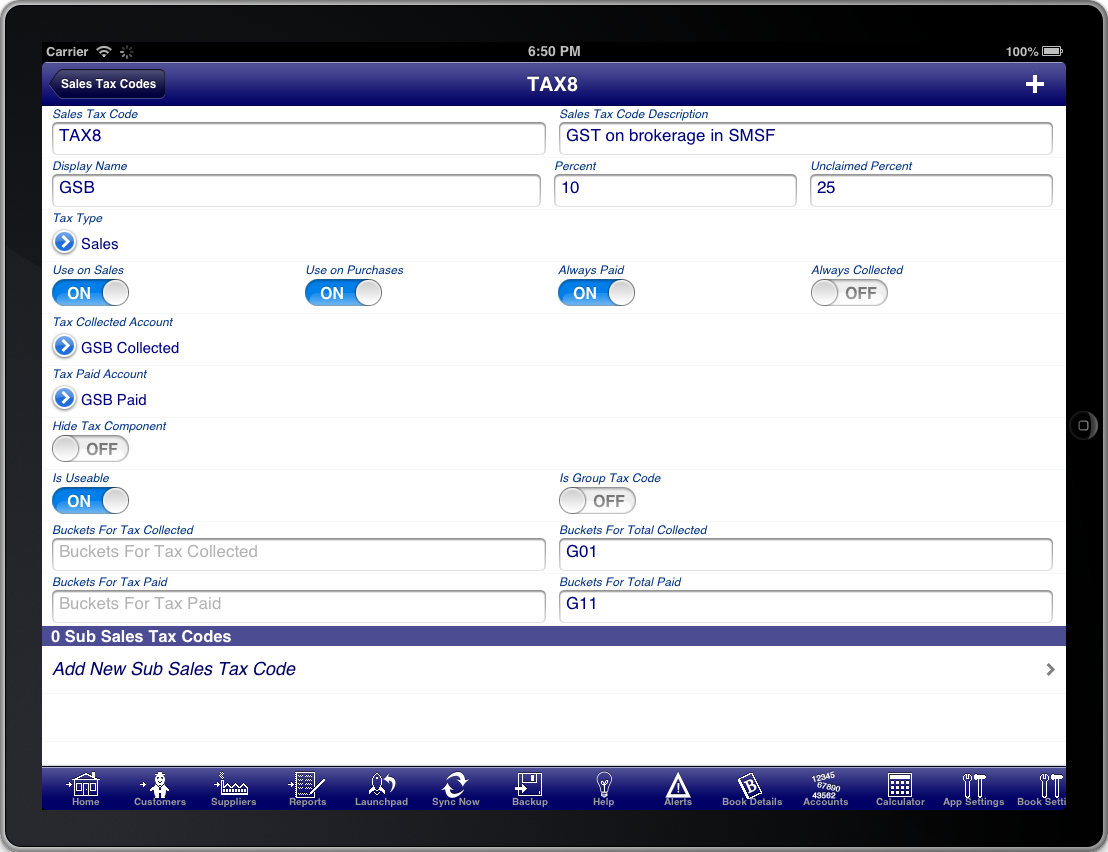
Screen: Sales Tax Code
When setting up tax codes a unique code for the "Sales Tax Code" will be assigned. In most cases you should not change this code.
Set the "Display Name" to the code that you wish to appear on invoices, orders, quotes, etc. The "Sales Tax Code Description" is to provide you with a description of the purpose of the tax code.
Having a separate sales tax code and display name means that you can define multiple different tax codes that all appear with the same display name on invoices, orders, and quotes.
If you are unsure of the correct sales tax codes that you require then you should contact your accountant, or government agency that deals with tax related issues.
The "Hide Tax Component" switch is used to hide a particular tax code from appearing on invoices. This may be required in certain jurisdictions and for certain tax codes.
The "Is Useable" switch is used to determine which tax codes are displayed on the tax code list. If you no longer wish to use a particular tax code then turn this switch OFF.
The "Percent" field is the sales tax rate. For example 10 represents 10% sales tax.
The "Unclaimed Percent" field is used where a percentage of the sales tax cannot be claimed from the tax office. For example 25 represents 25% unclaimed or a reduced sales tax rate of 75% of the Percent field.
The "Always Paid" switch is used to force this sales tax to always be treated as tax paid.
The "Always Collected" switch is used to force this sales tax to always be treated as tax collected.