| Main Page | Overview | Introduction | Editions | Reviews | Changes | Help | FAQ | Guides | Contact | EULA | Privacy |
Customising the purchase order
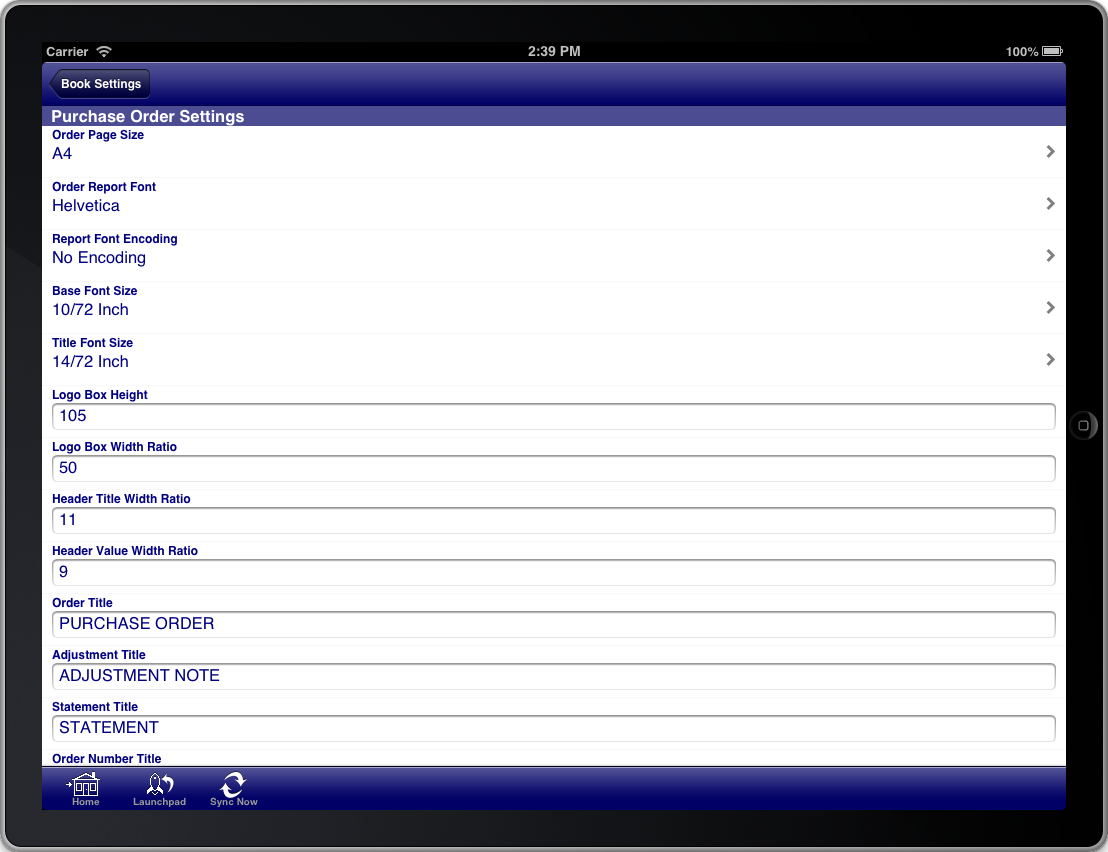
Screen: Purchase Order Settings
There are many customisations that can be made to the purchase order to meet your requirements. All customisations are made via the “Purchase Order Settings” section of the “Book Settings” menu. The “Book Settings” menu is accessible from the toolbar at the bottom of the screen.
Once you have made the necessary adjustments to the purchase order settings you can return to the purchase screen and generate the purchase order again to see the results of your configuration changes.
You do not need to do this for every purchase order that you generate. You generally do this for the first purchase order to get it looking how you want and then leave the settings the same for all purchase orders that you generate.
You can import your company logo on the "Book Details" screen and this will then appear in the top left corner of purchase orders instead of the text that you see in the example purchase order.
The following customisation options are available:
- The address formatting on the purchase order
- The paper size for the purchase order
- The font for the purchase order
- The font size for the purchase order
- Customise the wording of all titles on the purchase order
- Whether to show the company logo on the purchase order
- Where to place the company details
- Which columns to show on the line items section of the purchase order
- How freight is shown on the purchase order
- How sales taxes are shown on the purchase order
- Which addresses are shown on the purchase order
- Which dates are shown on the purchase order
- Which other fields are shown on the purchase order
The purchase order settings control the customisation for the purchase order, adjustment note, and purchase statements.