| Main Page | Overview | Introduction | Editions | Reviews | Changes | Help | FAQ | Guides | Contact | EULA | Privacy |
Making Immediate Payment
The purchase automatically totals the line items and shows the total on the purchase summary screen. The summary of the line items is shown at the bottom of the purchase screen.
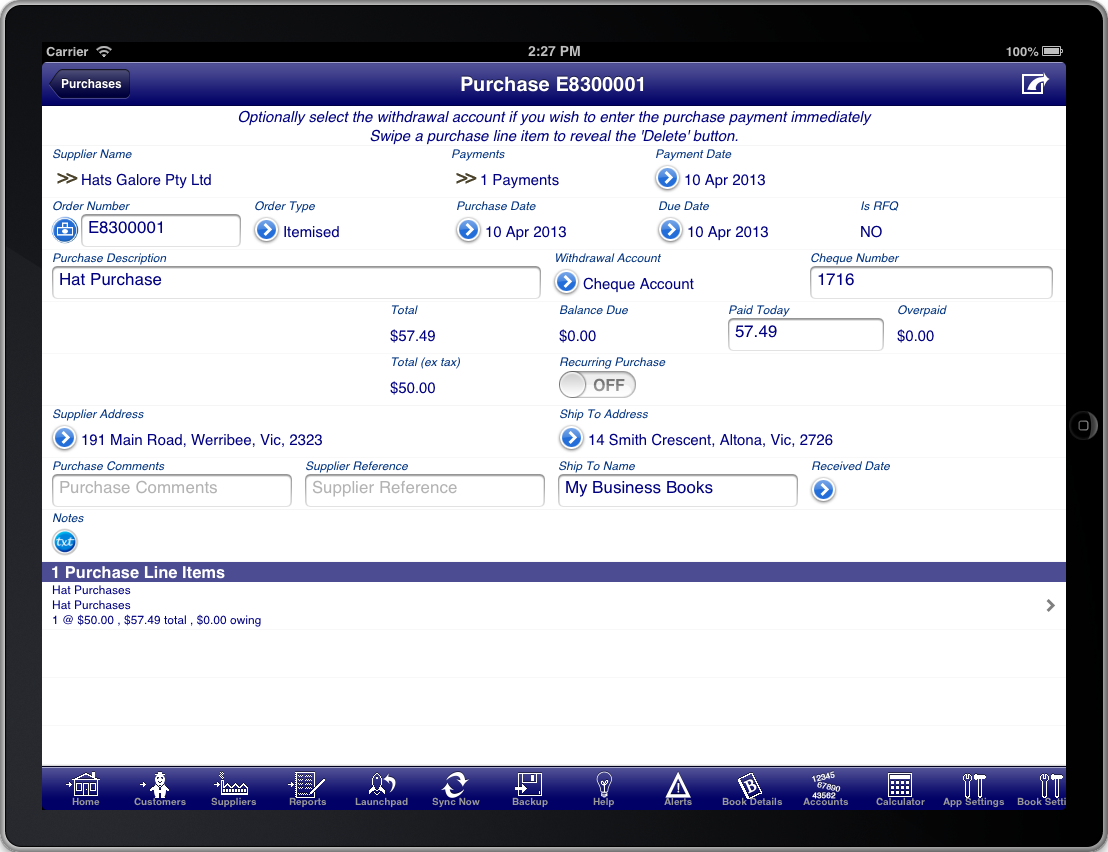
Screen: Receiving Immediate Payment
If you wish to adjust the order of the line items then you can do so by pressing the “Organise” button on the toolbar. This will reveal "Move Handles" on each line item row which you can use to move the line items into the order that you require. When you are finished you can press the “Organise” button on the toolbar again, or press the “Tick” button at the top right of the screen.
If you are paying the supplier for the purchase immediately then you can enter this on the purchase summary screen as well. To be able to do this you must first select a withdrawal account where the money is paid from.
If you are paying by cash then you will want to create a special bank account called something like “Cash On Hand” to record cash payments made to suppliers. Once you have selected the bank account you will be able to enter the payment amount into the “Paid Today” field.
It is not required to enter the payment on the purchase screen and instead you can make payment via the “Payments” screen at a later time.
You can return to the suppliers menu at any time by pressing the “suppliers” button on the toolbar. This is a quick way to get back to the suppliers menu from where you can access all of the facilities of the suppliers module.