| Main Page | Overview | Introduction | Editions | Reviews | Changes | Help | FAQ | Guides | Contact | EULA | Privacy |
Purchase Summary
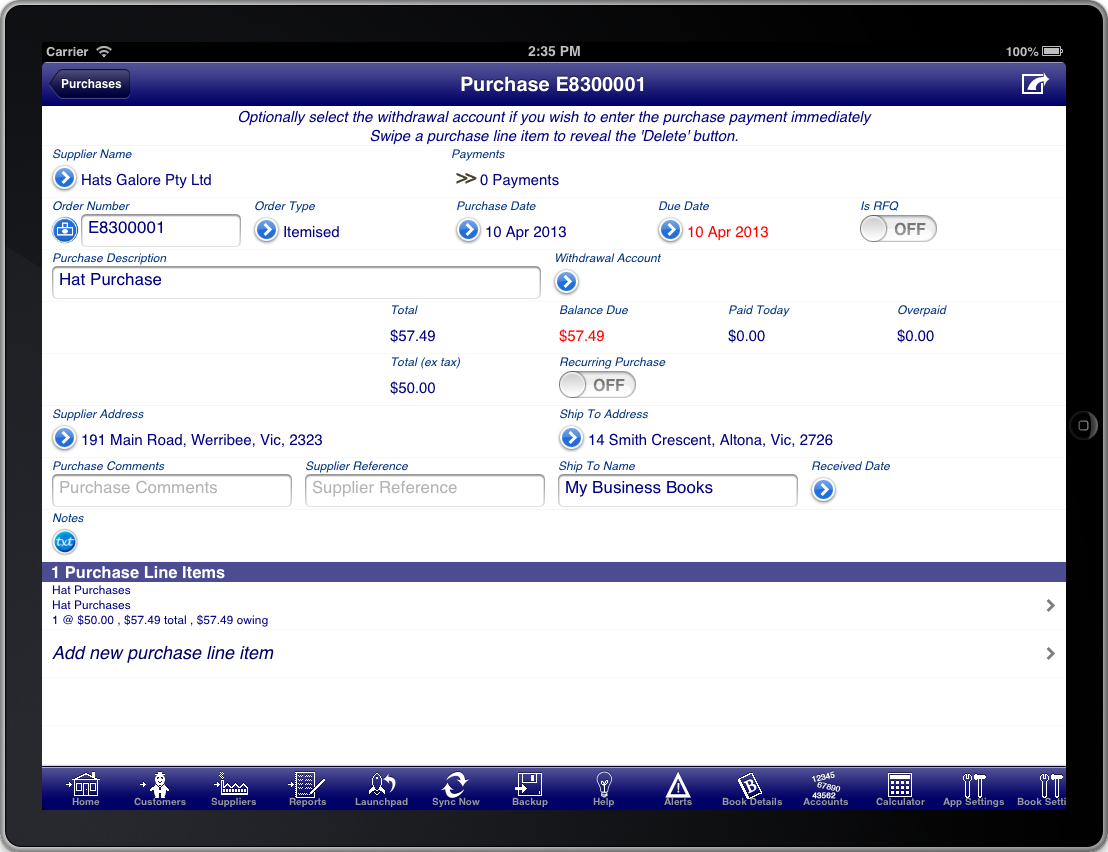
Screen: Purchase Summary
Throughout the program you will find that many of the screens prompt you for required information using the yellow highlight bar.
In the case of a Purchase the first important information is the “Supplier Name” field. Press the blue disclosure to select the Supplier that the Purchase is for. There is a default Supplier created for you called “Cash Purchase”. This is used when you wish to enter a Purchase without specifying the Supplier. If you wish to create the Purchase for a specific Supplier then, if you have not done so previously, press the “+” button at the top right of the screen to create a new Supplier.
Most information on the Purchase screen is populated for you. However you may need to adjust the “Purchase Date” to the date of the Purchase.
The "Purchase Summary" screen is used to enter details about the Purchase like the Purchase date, due date, billing address, etc. The items that are purchased are entered on the "Purchase Line Items" screen.
The "Order Type" field determines whether the purchase order has quantities and units of measure or now.
- An "Itemised" order shows both quantities and units of measure by default.
- A "Service" order does not show either the quantity or the units of measure.
You are also required to enter the Purchase line items for the Purchase. Every Purchase must have at least one line item. The line items are where you enter the details of the Purchase. Press the “Add new Purchase line item” line to create a new line item on the Purchase.
You will be required to enter a Purchase description that summarises the purpose of the Purchase. If you do not do this then the description from the first line item will be used as the Purchase description.