Bookkeeping Pro
| Main Page | Overview | Introduction | Editions | Reviews | Changes | Help | FAQ | Guides | Contact | EULA | Privacy |
Resetting synchronisation
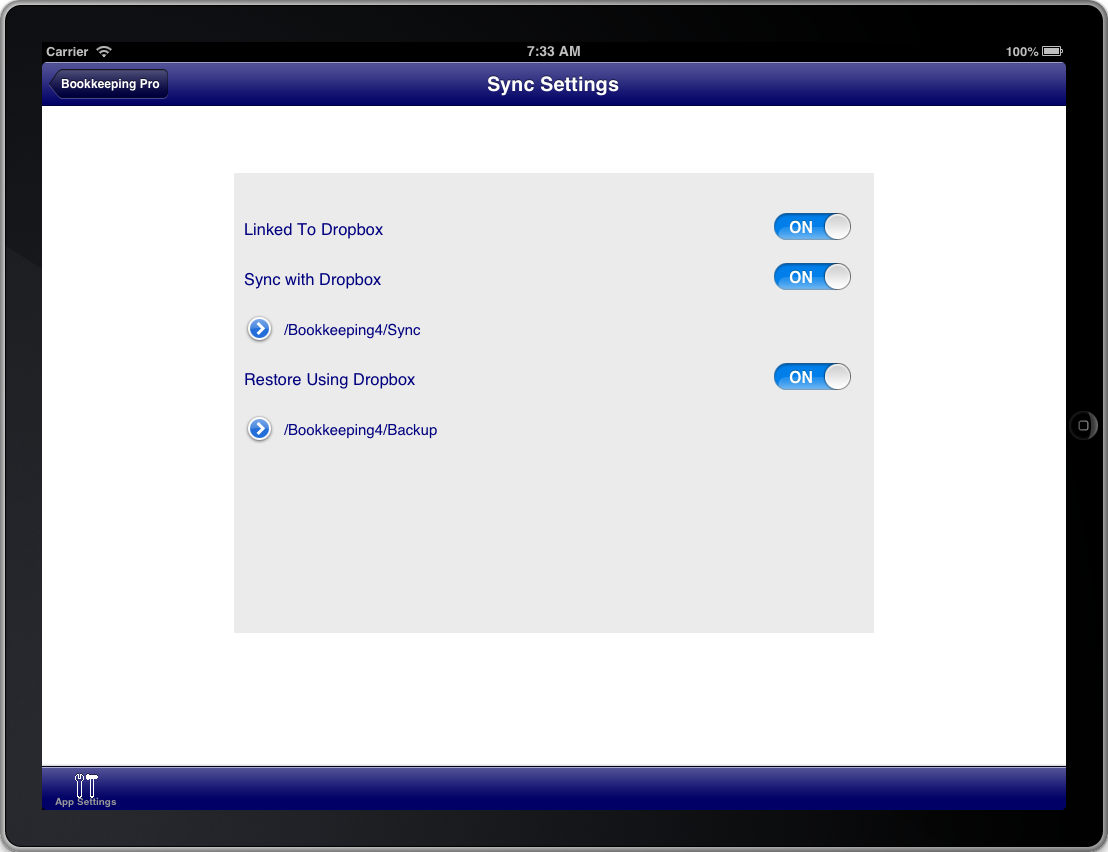
Screen: Sync Settings
If you wish to completely reset synchronisation on a device and synchronise it again completely from the Dropbox transaction logs then do the following:
- Take a full backup of each book on the device and store the backup in a safe place that is not on the device itself.
- Return to the books list screen on the device.
- Press the "Sync Now" button on the device to ensure that synchronisation to Dropbox has completed; so that Dropbox contains a complete record of all changes on the device.
- On each device open the App Settings screen on Bookkeeping, select Advanced, turn ON "Reset Outbound Sync", turn ON "Reset Database", turn ON "Reset Inbound Sync", turn ON "Close Program"
- Open Bookkeeping on the device, open the Sync Settings screen on Bookkeeping, turn ON "Sync with Dropbox", press the "Sync Now" button
- Ensure that all Synchronisation activity has completed by pressing the "Sync Now" button again.
Be aware that resetting synchronisation will result in the Bookkeeping database being wiped clean, so it is very important to have a backup of each book in a safe place.
Be aware that resetting synchronisation will result in all of the transaction log files being downloaded from Dropbox again to the device. Therefore it is highly recommended that you perform this process using a WiFi connection.